Day 42: AZ-140 Pt.5.2 - Monitor and Maintain WVD - Monitor
Section 5: Monitor and Maintain a WVD Infrastructure (20-25%)
Monitor and manage performance and health
The below should cover the following criteria for this section of the exam:
Monitor Windows Virtual Desktop by using Azure Monitor
Optimize session host capacity and performance
Monitor and optimize auto-scaling results
- https://docs.microsoft.com/en-us/azure/virtual-desktop/azure-monitor?WT.mc_id=modinfra-17152-thmaure
Optimize session host capacity and performance
- https://docs.microsoft.com/en-us/windows-server/administration/performance-tuning/role/remote-desktop/session-hosts?WT.mc_id=modinfra-17152-thmaure
- https://docs.microsoft.com/en-us/windows-server/remote/remote-desktop-services/rds-vdi-recommendations-2004?WT.mc_id=modinfra-17152-thmaure
Monitor and optimize auto-scaling results
Disclaimers:
- In the below steps, it should be noted I am not going to say click this n that, I will give a general overview but you will need to fill in the gaps with your knowledge of Azure.
- All opinions below are my own and are not representative of any company I am linked with.
- All scripts and information followed below is at your own risk and I hold no responsibility if you run any of it in production without testing in pre-production first.
Monitor Windows Virtual Desktop by using Azure Monitor
Essentially, Azure Monitor is Microsoft's version of Citrix Director, or similar monitoring platforms.
In the above links, it sells us to use Azure Monitor, but this also appears to be known as "Insights".
It allows us to view our systems, some screens from my environment below:
Very exciting - if that's your thing. The connector which monitors / feeds this information back to the monitoring side of things can be manually installed on machines if it's not already installed, via the below.
If there are newer versions available, the system will make you aware of this in the portal:
The above, this being monitoring in general is something we would need to play about and customize to hit out needs and environments, some data may not be required.
What is and isn't synced is determined when you first login to WVD insights, you will get the below screen, further screens on will allow you to specify what is captured, and this can be updated in the portal at a later date if we need to switch anything on/off.
The above is a decent view of what the monitoring tool is, however with regards to the exam I feel that looking at the guides I have linked above will allow for a greater understanding.
The links have a huge amount of detail to them, covering:
- Multisession
- Troubleshooting
- Optimization - CPU, Memory, Disk IO, Networking etc.
In addition to the above, with optimization we also need to consider what's happening on the machines with things like:
- Antivirus and Exceptions to things being scanned, how will this impact IO?
- Is FSLogix configured correctly?
- What features are enabled, do we need them all?
- What UI elements can we address, can we look at performance tweaks like animated elements?
- Did we clear down the image enough, did we remove UWP apps taking up space?
- What maintenance tasks are being performed and when, are they all needed?
- Questions around local policies, services that are running, is Windows Defender setup for WVD?
..and much much more more.
A good look needs to be taken of on these links for sure:
It also mentions for this section about auto-scaling which is something I covered in the previous blog, so there is some overlap here at https://blog.fisontech.net/2021/03/day-41-az-140-pt51-monitor-and-maintain.html.
I think ultimately this section is about us being aware of the monitoring tool and what we can do with it, and using that knowledge to the best of our ability to optimize the environment based on those results, and tweak as we go.
I guess, the best way to tackle this would be:
- Configure Monitoring out the box, track everything possible, and switch off irrelevant stuff later, this data is tiny in size but massive in usefulness to being with so why not enable it.
- Deploy your WVD solution following best practice, tighten as much down as you can, and switch bells and whistles on once the monitoring and users themselves let you know how the performance of the WVD is.
- Monitor and adjust once in business as usual, add/remove more hosts / users, adjust the VM side etc. as your environment matures.
This concludes this section, however will add more as I play about with monitoring / optimizing a bit more.
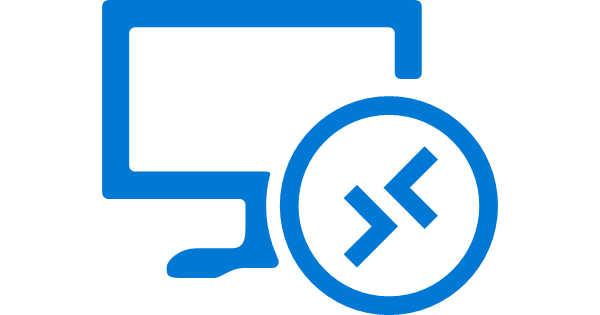











I might want to say this is a very much informed article as we have seen here. Your approach to composing is exceptionally great and furthermore it is a valuable article for us. Gratitude for sharing an article like this.Data Recovery Services Philippines
ReplyDelete