Day 38: AZ-140 Pt.4.1 - Managing Users & Apps - User Settings
Section 4: Manage User Environments & Apps (20-25%)
Configure user experience settings
The below should cover the following criteria for this section of the exam:
- Configure Universal Print
- Configure user settings through group policies and Endpoint Manager policies
- Configure persistent and non-persistent desktop environments
- Configure Remote Desktop Protocol (RDP) properties on a host pool
- Configure session timeout properties
- Troubleshoot user profile issues
- Troubleshoot Windows Virtual Desktop clients
In the below steps, it should be noted I am not going to say click this n that, I will give a general overview but you will need to fill in the gaps with your knowledge of Azure.
Configure Universal Print
Universal Print (UP), which is currently in preview (as of todays date), allows us to completely manage all our printers (that are compatible) via Azure. It comes with pretty much every subscription you can think of that most companies would be running with. see below:
- Microsoft 365 Enterprise F3, E3, E5
- Microsoft 365 Education A3, A5
- Windows 10 Enterprise E3, E5
- Windows 10 Education A3, A5
- Microsoft 365 Business Premium
According to MS, you can have UP on its own but it will require a AAD, which is not included with the standalone license for UP.
UP is available in the following regions:
- UK South
- East US 2
- North Central US
- South Central US
- West US 2
- Brazil South
- Canada Central
- Canada East
- Australia East
- North Europe
- West Europe
- East Asia
- Japan East
- Southeast Asia
I would imagine that the exam will want you to know at least a few of the subscriptions and regions detail, and I wouldn't be surprised if it tried to catch us out with the standalone licensed. Obviously, once I have gone through the exam, I won't be able to confirm this but I'm guessing its gonna be in there.
A few docs to read up on.
- https://docs.microsoft.com/en-us/universal-print/fundamentals/universal-print-license
- https://docs.microsoft.com/en-us/universal-print/fundamentals/universal-print-encryption
So looking at the above links, there are some prerequisites for UP:
- A Universal Print license is assigned to the M365 tenant by Global Administrator.
- To configure and manage Universal Print, the corresponding administrator must have a Universal Print license assigned.
- To configure and manage Universal Print, an administrator must be assigned either of the following two Azure Active Directory (Azure AD) roles: Printer Administrator or Global Administrator.
- A client device (to install and print from Universal Print) running Windows client OS, version 1903 or beyond.
- An Internet connection.
So lets configure the Printer Administrator role for someone.
A few things to note:
It doesn't work with most printers out the box right now (as its so new - in-preview etc.)
The connector/proxy helps facilitate this, see below link.
I would suggest not installing this service on a critical server like.. oh say a DC.
However I will in my test environment, but I assume best practice is not todo this!
Download from https://aka.ms/UPConnector onto the box you're using, note this needs to be on 24/7.
I've installed it, used my tester account and created a connector as below and got an error.
Unfortunately, it looks like UP is getting absolutely destroyed at the moment so I am getting random errors like the above.
In addition the official open discussions is reporting all kinds of issues so I'll come back to this one after I have gone through the rest of the modules.
Also, I don't have any printers to add at home so this is a bit tough to test out.
Configure persistent and non-persistent desktop environments
We can con figure how our users get desktops, be this do they log into the same machine each time or do they get a random machine from a pool?
In the default setting, its set to automatically pool users, however in my environment I only have 1 machine (multi-session) so this setting is a bit useless for my environment.
However a simple reason you might want someone to have a persistent desktop is maybe a developer who uses specific applications that's niche to the environment, maybe they have a specific hardware requirement vs someone who performs data entry you probably would only consider those users for a pooled environment.
It's probably important for the exam to know the differences but also the powershell commands in the following guide.
Configure Remote Desktop Protocol (RDP) properties on a host pool
In the hostpool section of our WVD solution, we can change how the RDP acts based on the boxes we tick, generally it can be assumed the defaults should be enough but there may be further tweaks required for certain environments.
Configure session timeout properties
I have set these policies on my actual vhd when I was setting this up in my gold image post.
However, so you don't need to go back, the values are:
#Set the keep-alive value:
Set-ItemProperty -Path 'HKLM:\SOFTWARE\Policies\Microsoft\Windows NT\Terminal Services' -Name KeepAliveEnable -Value 1 -Type DWord -Force
Set-ItemProperty -Path 'HKLM:\SOFTWARE\Policies\Microsoft\Windows NT\Terminal Services' -Name KeepAliveInterval -Value 1 -Type DWord -Force
Set-ItemProperty -Path 'HKLM:\SYSTEM\CurrentControlSet\Control\Terminal Server\Winstations\RDP-Tcp' -Name KeepAliveTimeout -Value 1 -Type DWord -Force
Set the reconnect options:
Set-ItemProperty -Path 'HKLM:\SOFTWARE\Policies\Microsoft\Windows NT\Terminal Services' -Name fDisableAutoReconnect -Value 0 -Type DWord -Force
Set-ItemProperty -Path 'HKLM:\SYSTEM\CurrentControlSet\Control\Terminal Server\Winstations\RDP-Tcp' -Name fInheritReconnectSame -Value 1 -Type DWord -Force
Set-ItemProperty -Path 'HKLM:\SYSTEM\CurrentControlSet\Control\Terminal Server\Winstations\RDP-Tcp' -Name fReconnectSame -Value 0 -Type DWord -Force
Troubleshoot user profile issues & Windows Virtual Desktop clients
I will just link a couple posts here, which you should refer to.
- https://status.azure.com/status - It seems if you're having issues, check this first to ensure there isn't a service issue.
- https://azure.microsoft.com/en-us/features/service-health/#features - Utilize the Azure Health Service to be notified of issues.
- https://docs.microsoft.com/en-us/azure/virtual-desktop/troubleshoot-set-up-overview?WT.mc_id=modinfra-17152-thmaure - Troubleshoot issues with WVD.
- https://docs.microsoft.com/en-us/fslogix/fslogix-trouble-shooting-ht?WT.mc_id=modinfra-17152-thmaure - Troubleshoot issues with FSLogix profile issues.
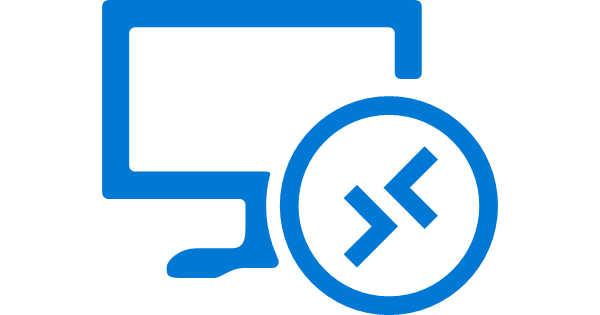






Comments
Post a Comment