Day 32: AZ-140 Pt.2.1 - Implement - Storage
Section 2: Implement a Windows Virtual Desktop Infrastructure (25-30%)
Implement and manage storage for Windows Virtual Desktop
The below should cover the following criteria for this section of the exam:
Configure storage for FSLogix components
Configure storage accounts
Configure disks
Create file shares
In order for FSL to work with my on-prem estate and have somewhere to be stored, I need a few things first.
1. ADConnect installed and setup, this has already been covered in a previous blog.
2. A storage account, this will sit in my HP RG I created before.
Creating my storage account
1. We need to use FileStorage here which we can only have if we select Premium, this gives us better performance, however StorageV2 is fine on Standard.
fslogixwvduk
Creating my our file shares
Creating a folder for fslogix profiles and msix attach.
Creating local AD group with access to the file share
1. In production, I would run this on a separate box (not the DC).
2. You can see below the fslogixwvduk has shown up.
3. This uses HybridAZFiles, imported from a downloaded zip.
Checking HybridAZ worked in Azure
If we navigate to configuration on the Storage we should see the below, this means the storage is being managed by active directory using the identity created in above powershell script.
Configure Identity Access Management for the storage
1. This role allows us to give members the access to write to the file share.
2. We can further lock down accounts by using a elevated account to configure NTFS perms.
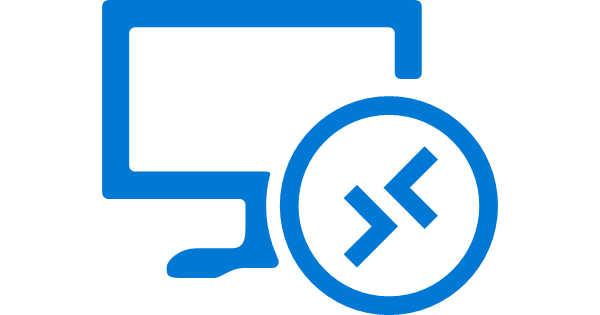






Comments
Post a Comment